The Microcontroller is connected via the USB Hub, as is the Teensy in wermys tutorial.Raizan wrote:Hi, can someon tell me how to conect the pi zero to the Pro Micro board? or do i have to conect it trough the usb? where do i connect the D+ and D- to the board?
Thank you
[Guide] Microcontroller Boards
- Fleder
- Posts: 849
- Joined: Thu May 05, 2016 9:04 am
- Location: Germany
- Has thanked: 183 times
- Been thanked: 258 times
Re: [Guide] Microcontroller Boards
Re: [Guide] Microcontroller Boards
The Microcontroller is connected via the USB Hub, as is the Teensy in wermys tutorial.[/quote]
Yeah, what i mean is: to connect the usb hub to the Teensy there are connecting pads and with the pro micro they are not present. What i would like to know is how do i connect the D- (white wire) and D+ (green wire) from the USB Hub to the pro micro
Yeah, what i mean is: to connect the usb hub to the Teensy there are connecting pads and with the pro micro they are not present. What i would like to know is how do i connect the D- (white wire) and D+ (green wire) from the USB Hub to the pro micro
- Fleder
- Posts: 849
- Joined: Thu May 05, 2016 9:04 am
- Location: Germany
- Has thanked: 183 times
- Been thanked: 258 times
Re: [Guide] Microcontroller Boards
The clones all have at least the Micro USB Port, you can either use it in its original form or desolder it to solder on wires.Raizan wrote: Yeah, what i mean is: to connect the usb hub to the Teensy there are connecting pads and with the pro micro they are not present. What i would like to know is how do i connect the D- (white wire) and D+ (green wire) from the USB Hub to the pro micro
Most microcontroller boards also do offer pads on the back side where you can solder onto directly without desoldering the port.
The Pinout is the same for nearly every USB Port:

Re: [Guide] Microcontroller Boards
Most microcontroller boards also do offer pads on the back side where you can solder onto directly without desoldering the port.[/quote]
Yeah thats what i was trying to find on the Pro Micro... i will have to wire a micro usb conection then
Thank you
Yeah thats what i was trying to find on the Pro Micro... i will have to wire a micro usb conection then
Thank you
Re: [Guide] Microcontroller Boards
Fleder wrote: The clones all have at least the Micro USB Port, you can either use it in its original form or desolder it to solder on wires.
Most microcontroller boards also do offer pads on the back side where you can solder onto directly without desoldering the port.
Yeah thats what i was trying to find on the Pro Micro... i will have to wire a micro usb conection then
Thank you
-
peoplesbeer
- Posts: 53
- Joined: Wed Jun 08, 2016 5:43 am
- Location: Sweden
- Has thanked: 1 time
- Been thanked: 2 times
Re: [Guide] Microcontroller Boards
I got the Atmega-board and programmet it with some code you provided in another thread and it works on my computer (being recognized), but when I plug it into my RPI it's not.Fleder wrote: The Microcontroller is connected via the USB Hub, as is the Teensy in wermys tutorial.
Since I'm not done with my USB board I plugged it directly into the RPI USB port with an OTG dongle, no luck.
Was told that I should try a regular keyboard with the OTG cable, also no luck... PP22 & PP23 on the RPI shows ~3.12V when I have things plugged in and turned on.
Any ideas whats wrong? Is the port fried from earlier attempts with soldering into it?
- Fleder
- Posts: 849
- Joined: Thu May 05, 2016 9:04 am
- Location: Germany
- Has thanked: 183 times
- Been thanked: 258 times
Re: [Guide] Microcontroller Boards
With being recognized you mean it actually recognizes as a controller?peoplesbeer wrote:I got the Atmega-board and programmet it with some code you provided in another thread and it works on my computer (being recognized), but when I plug it into my RPI it's not.
Since I'm not done with my USB board I plugged it directly into the RPI USB port with an OTG dongle, no luck.
Was told that I should try a regular keyboard with the OTG cable, also no luck... PP22 & PP23 on the RPI shows ~3.12V when I have things plugged in and turned on.
Any ideas whats wrong? Is the port fried from earlier attempts with soldering into it?
Ist it showing up under controllers/devices/printers under windows/start?
There you can see what happens when you press buttons.
-
peoplesbeer
- Posts: 53
- Joined: Wed Jun 08, 2016 5:43 am
- Location: Sweden
- Has thanked: 1 time
- Been thanked: 2 times
Re: [Guide] Microcontroller Boards
Ok, I plugged it into my computer again to see if it was recognized as a controller / keyboard and it was not. I KNOW that it was a successful flash with your sketch but I'm not getting any further right now.Fleder wrote: With being recognized you mean it actually recognizes as a controller?
Ist it showing up under controllers/devices/printers under windows/start?
There you can see what happens when you press buttons.
For the flash I went with Arduino 1.6.5 and did the following:
Tools -> Card (Board? Swedish setting right now) -> Arduino Pro and then chose the right one under Ports.
Verified your sketch and uploaded it with a success message.
Have I forgot something?
With my regular keyboard I tried to press F4 as the RPI says on the welcome screen but nothing happens.
Since I'm on Mac I'm not familiar with how to fiddle with settings for controllers, never thought I'd miss Windows..
I installed a program (Joystick manager) to see if the Atmega shows up there when connected to my computer but no, it's not (note that I'm not sure if I'm using the program correctly).
- Fleder
- Posts: 849
- Joined: Thu May 05, 2016 9:04 am
- Location: Germany
- Has thanked: 183 times
- Been thanked: 258 times
Re: [Guide] Microcontroller Boards
So, you RPI0 does not even recognize a standard keyboard?peoplesbeer wrote:Ok, I plugged it into my computer again to see if it was recognized as a controller / keyboard and it was not. I KNOW that it was a successful flash with your sketch but I'm not getting any further right now.
For the flash I went with Arduino 1.6.5 and did the following:
Tools -> Card (Board? Swedish setting right now) -> Arduino Pro and then chose the right one under Ports.
Verified your sketch and uploaded it with a success message.
Have I forgot something?
With my regular keyboard I tried to press F4 as the RPI says on the welcome screen but nothing happens.
Since I'm on Mac I'm not familiar with how to fiddle with settings for controllers, never thought I'd miss Windows..
I installed a program (Joystick manager) to see if the Atmega shows up there when connected to my computer but no, it's not (note that I'm not sure if I'm using the program correctly).
That is something to check out first.
In Arduino IDE 1.6.5 you have to choose "Arduino Leonardo", if you use a 32u4 Chip Microcontroller.
-
peoplesbeer
- Posts: 53
- Joined: Wed Jun 08, 2016 5:43 am
- Location: Sweden
- Has thanked: 1 time
- Been thanked: 2 times
Re: [Guide] Microcontroller Boards
Fleder wrote: So, you RPI0 does not even recognize a standard keyboard?
That is something to check out first.
In Arduino IDE 1.6.5 you have to choose "Arduino Leonardo", if you use a 32u4 Chip Microcontroller.
Exactly. Doesn't seem that way. Might try to reflash Retropie but I don't think that'd do anything.
Yes, thats what I did, Leonardo. I see I said Pro earlier..
How do I reflash the microcontroller? Just flash another sketch over it or do I need to format it first?
Who is online
Users browsing this forum: No registered users and 1 guest