Hey & - not sure if this is the right place for Null2 .....
I got the Null2 booting and working fine, but when I go into Wifi config menu suddenly I can't select any options - I can use up down etc and the highlighted option moves, "A" no longer works as a confirm button and I can't exit out of the menu either. I also tried start, select, system, abxy. no effect to confirm or to exit back into the main retropie menu. Ended up have to shut down to get out of it.
Sounds like a button mapping issue again...but given that I could get some GB games working as expected....I'm not really sure.
The larger screen is great btw! looks lovely!
GB Null
Re: GB Null
I'm sure no-one probably cares but I spent a few hours messing with my GB Null (original, not 2) It had an older version of Retropie and I wanted to try 3.6 so spent some time updating the stock retropie image and thought I'd share incase anyone wants to do it. This wont work fully with the GB Null 2, but you could fairly easily workout the changes.
Firsly, download the latest Retropie image for the RPI1/Zero and flash to a SD card. Before plugging it into the GBN, open the boot drive as you'll want to make some quick changes to get SSH and Wifi working on first boot.
First thing, create a file called 'ssh' without any file extension. I usually create a ssh.txt then delete the file extension. After that create a file called "wpa_supplicant.conf" and paste:
Obviously enter your SSID and password, then save.
At this stage you can also update the config.txt with the below stuff if you want. Up to you.
Put the SD card into the GBN, wait a few minutes to resize and fully boot (Screen will remain white, thats normal). Find the IP address its been assigned, you can do this via your router admin page.
Download Putty or your SSH program of choice, connect via SSH. Usual pi/raspberry user/pass. If you've never used nano before, use the arrows to move around, delete key to delete, in putty atleast I copy, then right click to paste and finally to save, press CTRL+X.
First part is to get the screen working.
Now
Add lines:
Now
Add line:
Thats the screen setup.
Choose option 2, no to reboot.
Replace code with:
Thats the controller setup.
Now for the config.txt
Now onto the reboot script.
Paste in:
Lastly is getting it all to start on reboot:
Add these, just before exit 0. P.S. the Retrogame will be there already.
Sudo reboot and everything should work, you will need to setup the controls. This will get you to where the stock GBN image is but on 3.6.
If you want a few extras like ability to toggle BT and Wifi, which will save a fair amount of battery, then follow this guide: https://retropie.org.uk/forum/topic/158 ... opie-menus (the reply by thex)
Firsly, download the latest Retropie image for the RPI1/Zero and flash to a SD card. Before plugging it into the GBN, open the boot drive as you'll want to make some quick changes to get SSH and Wifi working on first boot.
First thing, create a file called 'ssh' without any file extension. I usually create a ssh.txt then delete the file extension. After that create a file called "wpa_supplicant.conf" and paste:
Code: Select all
country=US
ctrl_interface=DIR=/var/run/wpa_supplicant GROUP=netdev
update_config=1
# RETROPIE CONFIG START
network={
ssid="YOUR SSID"
psk="YOURPASSWORD"
}
# RETROPIE CONFIG END
At this stage you can also update the config.txt with the below stuff if you want. Up to you.
Put the SD card into the GBN, wait a few minutes to resize and fully boot (Screen will remain white, thats normal). Find the IP address its been assigned, you can do this via your router admin page.
Download Putty or your SSH program of choice, connect via SSH. Usual pi/raspberry user/pass. If you've never used nano before, use the arrows to move around, delete key to delete, in putty atleast I copy, then right click to paste and finally to save, press CTRL+X.
First part is to get the screen working.
Code: Select all
cd ~
git clone https://github.com/tasanakorn/rpi-fbcp
cd rpi-fbcp/
mkdir build
cd build/
cmake ..
make
sudo install fbcp /usr/local/bin/fbcp
cd ~
wget http://www.airspayce.com/mikem/bcm2835/bcm2835-1.59.tar.gz
tar zxvf bcm2835-1.59.tar.gz
cd bcm2835-1.59/
./configure
make
sudo make check
sudo make install
Code: Select all
sudo nano /etc/modules
Code: Select all
spi-bcm2835
fbtft_device
Code: Select all
sudo nano /etc/modprobe.d/fbtft.conf
Code: Select all
options fbtft_device name=fb_ili9341 gpios=reset:25,dc:24,led:18 speed=80000000 bgr=1 rotate=90 custom=1 fps=60
Code: Select all
cd ~
curl https://raw.githubusercontent.com/adafruit/Raspberry-Pi-Installer-Scripts/master/retrogame.sh >retrogame.sh
sudo bash retrogame.sh
Code: Select all
sudo nano /boot/retrogame.cfg
Code: Select all
LEFT 04 # Joypad left
RIGHT 17 # Joypad right
UP 15 # Joypad up
DOWN 27 # Joypad down
LEFTCTRL 22 # 'A' button
LEFTALT 23 # 'B' button
Z 02 # 'X' button
ENTER 13 # 'Start' button
SPACE 16 # 'Select' button
X 03 # 'Y' button
A 06 # 'L' button
S 12 # 'R' button
ESC 05 # Exit button
Now for the config.txt
Code: Select all
sudo nano /boot/config.txt
Code: Select all
Add:
hdmi_cvt=320 240 60 1 0 0 0
hdmi_group=2
hdmi_mode=87
Uncomment:
hdmi_force_hotplug=1
disable_overscan=1
dtparam=spi=on
Code: Select all
cd ~
mkdir Scripts
cd Scripts
sudo nano shutdown_pi.py
Code: Select all
#!/bin/python
#shutdown with a button
import RPi.GPIO as GPIO
import time
import os
GPIO.setmode(GPIO.BCM)
GPIO.setup(5, GPIO.IN, pull_up_down = GPIO.PUD_UP)
def Shutdown(channel):
os.system("sudo shutdown -h now")
GPIO.add_event_detect(5, GPIO.FALLING, callback = Shutdown, bouncetime = 2000)
while 1:
time.sleep(1)
Code: Select all
sudo nano /etc/rc.local
Code: Select all
/usr/local/bin/fbcp &
/usr/local/bin/retrogame &
sudo python /home/pi/Scripts/shutdown_pi.py &
If you want a few extras like ability to toggle BT and Wifi, which will save a fair amount of battery, then follow this guide: https://retropie.org.uk/forum/topic/158 ... opie-menus (the reply by thex)
Who is online
Users browsing this forum: No registered users and 1 guest