Super AIO - Updating to latest Retropie image?
-
devsfan1830
- Posts: 36
- Joined: Sat Feb 11, 2017 8:28 am
- Location: Virginia
- Has thanked: 6 times
- Been thanked: 13 times
Super AIO - Updating to latest Retropie image?
So I havent really updated my system since I built it roughly 2-3 years ago. I see the premade image on the Super AIO github hasnt been updated since either. I'd like to get updated to latest RetroPie but will that break anything with the Super AIO (battery/wifi overlay, safe shutdown, etc.)?
- kite
- Posts: 972
- Joined: Thu May 12, 2016 4:30 am
- Location: UK
- Has thanked: 246 times
- Been thanked: 361 times
- Contact:
Re: Super AIO - Updating to latest Retropie image?
"It probably won't break anything" ! Make a complete backup of your current image is the best idea.. and give it a go. In theory nothing should break, there are no special drivers or anything special compiled in. The battery icon is a background service, the only exception is that the autostart script, which you can easily fix by doing:
If you get permission denied, run the above but with 'sudo ' at the start of it
Code: Select all
cp Super-AIO/release/saio/autostart.sh /opt/retropie/configs/all/autostart.shStock clearance - CLOSED: viewtopic.php?f=38&t=12064
Kite's Mailing List: https://goo.gl/forms/e97uUvPOfUxPWdz82
Kite's FAQ: https://kiteretro.com/faq/





Kite's Mailing List: https://goo.gl/forms/e97uUvPOfUxPWdz82
Kite's FAQ: https://kiteretro.com/faq/





-
devsfan1830
- Posts: 36
- Joined: Sat Feb 11, 2017 8:28 am
- Location: Virginia
- Has thanked: 6 times
- Been thanked: 13 times
Re: Super AIO - Updating to latest Retropie image?
Hmm. The first obstacle seems to be getting the screen to show anything. When I turn it on the yellow STATUS led is flickering so it seems to have booted and is doing SOMETHING.
I started with a new Retropie 4.5.1 image and did the following steps :
Perhaps this is no longer a valid config for raspbian stretch?
Also a quick search for stretch using a DPI display which I assume this is seems to suggest the way it was used in Jessie is different and at the last post in this thread he suggests he found a fixed but didnt explain it at ALL: https://www.raspberrypi.org/forums/view ... p?t=218522
The safe shut off seems to no work either. I can only do the force power off button combo.
I started with a new Retropie 4.5.1 image and did the following steps :
Code: Select all
1. Insert SD into computer
a. Edit ‘config.txt’ and add the following to the END of the file (use ‘Notepad++’ for this):
i. # SAIO Config
avoid_warnings=2 #Needed for 3.3v
KITE’S SUPER AIO CONSTRUCTION GUIDE V1.1
Page 92 of 92
dtoverlay=gpio-poweroff,gpiopin=22,active_low="y" #Safe shutdown
#320x240 DPI LCD
dtoverlay=dpi18 #Enable DPI overlay
overscan_left=0
overscan_right=0
overscan_top=0
overscan_bottom=0
enable_dpi_lcd=1
display_default_lcd=1
display_rotate=2
dpi_group=2
dpi_mode=87
framebuffer_width=320
framebuffer_height=240
dpi_output_format=24597 #rgb mode
hdmi_timings=320 1 20 30 38 240 1 4 3 10 0 0 0 60 0 9600000 1
b. Make a new folder called ‘saio’ and extract the contents of the ‘release/saio’ folder here
Also a quick search for stretch using a DPI display which I assume this is seems to suggest the way it was used in Jessie is different and at the last post in this thread he suggests he found a fixed but didnt explain it at ALL: https://www.raspberrypi.org/forums/view ... p?t=218522
The safe shut off seems to no work either. I can only do the force power off button combo.
- kite
- Posts: 972
- Joined: Thu May 12, 2016 4:30 am
- Location: UK
- Has thanked: 246 times
- Been thanked: 361 times
- Contact:
Re: Super AIO - Updating to latest Retropie image?
Yeh maybe not follow those.. if you use the config.txt from the 'settings/config.txt' in the github repo, that should work.. safe shutdown will only work when the software is running, an image not made by me won't have the software installed yet
Stock clearance - CLOSED: viewtopic.php?f=38&t=12064
Kite's Mailing List: https://goo.gl/forms/e97uUvPOfUxPWdz82
Kite's FAQ: https://kiteretro.com/faq/





Kite's Mailing List: https://goo.gl/forms/e97uUvPOfUxPWdz82
Kite's FAQ: https://kiteretro.com/faq/





-
devsfan1830
- Posts: 36
- Joined: Sat Feb 11, 2017 8:28 am
- Location: Virginia
- Has thanked: 6 times
- Been thanked: 13 times
Re: Super AIO - Updating to latest Retropie image?
Awesome got the screen going. However, the OSD script appears to no longer work. This is the output when I try to test it:
Code: Select all
pi@GBZero:~ $ cd Super-AIO/release/saio/
pi@GBZero:~/Super-AIO/release/saio $ python saio-osd.py
INFO:root:Program Started
ERROR:root:ERROR: Failed start OSD binary
Traceback (most recent call last):
File "saio-osd.py", line 126, in <module>
osd_proc = subprocess.Popen([osd_path, "-d", ini_data_file, "-c", ini_config_file])
File "/usr/lib/python2.7/subprocess.py", line 390, in __init__
errread, errwrite)
File "/usr/lib/python2.7/subprocess.py", line 1024, in _execute_child
raise child_exception
OSError: [Errno 13] Permission denied
- kite
- Posts: 972
- Joined: Thu May 12, 2016 4:30 am
- Location: UK
- Has thanked: 246 times
- Been thanked: 361 times
- Contact:
Re: Super AIO - Updating to latest image?
you need to make the osd executable, see this readme: https://github.com/kiteretro/Super-AIO/ ... README.txt
If you follow only the "cd" commands and "chmod" it should work, the other commands set up the USB sound and auto starting of the OSD
If you follow only the "cd" commands and "chmod" it should work, the other commands set up the USB sound and auto starting of the OSD
Stock clearance - CLOSED: viewtopic.php?f=38&t=12064
Kite's Mailing List: https://goo.gl/forms/e97uUvPOfUxPWdz82
Kite's FAQ: https://kiteretro.com/faq/





Kite's Mailing List: https://goo.gl/forms/e97uUvPOfUxPWdz82
Kite's FAQ: https://kiteretro.com/faq/





-
gizmo
- Posts: 63
- Joined: Sun May 22, 2016 3:06 am
- Location: Europe
- Has thanked: 37 times
- Been thanked: 11 times
Re: Super AIO - Updating to latest Retropie image?
I'm in need of doing this too. (I think Retroarch has a bug which is preventing game settings from saving.) Is there confirmation that updating works? The instructions above look a little daunting too.  Is there a way to maybe streamline them a bit?
Is there a way to maybe streamline them a bit?
I'm surprised that there isn't more interest in doing this? The build for kite's boards is nearly 3 years old now. Surely aio owners want to update their Retropie to run the latest build?
I'm surprised that there isn't more interest in doing this? The build for kite's boards is nearly 3 years old now. Surely aio owners want to update their Retropie to run the latest build?
-
devsfan1830
- Posts: 36
- Joined: Sat Feb 11, 2017 8:28 am
- Location: Virginia
- Has thanked: 6 times
- Been thanked: 13 times
Re: Super AIO - Updating to latest image?
Man, I dropped the ball finishing this. I'm far to easily distracted....kite wrote: ↑Tue Feb 18, 2020 1:52 amyou need to make the osd executable, see this readme: https://github.com/kiteretro/Super-AIO/ ... README.txt
If you follow only the "cd" commands and "chmod" it should work, the other commands set up the USB sound and auto starting of the OSD
Anywho, I just started performing these steps on a clean install of Retropie v4.6. Hit a roadblock again at the line "python saio-osd.py". This time with the follwing error:
Code: Select all
pi@retropie:~/Super-AIO/release/saio $ sudo python saio-osd.py
INFO:root:Program Started
/home/pi/Super-AIO/release/saio/osd/saio-osd: error while loading shared libraries: libpng12.so.0: cannot open shared object file: No such file or directory
ERROR:root:ERROR: Failed to start OSD, got return code [127]-
devsfan1830
- Posts: 36
- Joined: Sat Feb 11, 2017 8:28 am
- Location: Virginia
- Has thanked: 6 times
- Been thanked: 13 times
Re: Super AIO - Updating to latest Retropie image?
Updated 3/13/2021 for Retropie 4.7.1 to add extra step to fix sound
NEVERMIND! I got it sorted.
Steps:
1) Flash a fresh Retropie image to your SD card and remount the SD card on your computer and open the boot folder.
2) Download the config.txt from here https://github.com/kiteretro/Super-AIO/ ... lease/saio and replace the one in the boot folder with it. That will get your screen working. You should then also be able boot retropie and see "gamepad detected" and set up your buttons in retropie.
3) Connect to wifi and enable SSH to make the rest easier.
4) Do an update of retropie in Retropie Setup and elect to update the kernel/os as well. This make take a WHILE and appear to hang. It hasn't but one step may take about 30 mins to finish up. Reboot when done.
(I did the rest via SSH)
5) run "sudo apt-get install libpng12-0" (remove quotes). The SAIO script relies upon this library but is outdated and no longer installed with retropie. So far installing it manually hasn't broken anything. Not sure if any update in the future will remove this. If the OSD/shutdown stops working probably just run this again.
6) Copy, paste and run each command:
1. git clone https://github.com/geebles/Super-AIO/
2. cd Super-AIO/release/saio
3. sudo dpkg -i python-serial_2.6-1.1_all.deb
4. sudo chmod +x ../tester/pngview
5. sudo chmod +x osd/saio-osd
6. sudo chmod +x rfkill/rfkill
7. sudo chmod +x flash/flash.sh
8. python saio-osd.py (NOTE: this tests the OSD, if you see it on screen you are almost there. CTRL-C to exit it)
9. crontab cronSAIO.txt
10. sudo cp asound.conf /etc/
11. sudo cp config.txt /boot/config.txt
12. sudo cp config-saio.txt /boot/config-saio.txt
13. sudo mv /opt/retropie/configs/all/autostart.sh /opt/retropie/configs/all/autostart_OLD.sh
14. sudo cp autostart.sh /opt/retropie/configs/all/autostart.sh
15. sudo reboot
7) To get sound workig you also need to do the following:
1. SSH into pi
2. you should be in the default pi directory. enter: sudo nano .asoundrc
3. copy and paste the following into the file then save it.
pcm.!default {
type hw
card 1
}
ctl.!default {
type hw
card 1
}
4.save and reboot
8) When back in retropie press select then open Sound Settings set Volume to 100, Audio Card to Default, Audio Device to PCM and OMX Player Device to ALSA.
You should end up with fully working sound, OSD and safe shutdown via the power switch and Mode switch shortcuts!
Edit: If you use video splashscreens with sound. You may need to do the following fix:
1) Run: cd /opt/retropie/supplementary/splashscreen
2) Run: sudo nano asplashscreen.sh
3)
find the line: omxplayer –no-osd -o both -b --layer 10000 "$line" and change to: omxplayer –no-osd -o alsa -b --layer 10000 "$line"
(the change is 'both' to 'alsa')
4) save and reboot.
NEVERMIND! I got it sorted.
Happy to report I got this working SO FAR on the latest build of RetroPie. At this time 4.6.gizmo wrote: ↑Fri Jul 24, 2020 1:30 amI'm in need of doing this too. (I think Retroarch has a bug which is preventing game settings from saving.) Is there confirmation that updating works? The instructions above look a little daunting too.Is there a way to maybe streamline them a bit?
I'm surprised that there isn't more interest in doing this? The build for kite's boards is nearly 3 years old now. Surely aio owners want to update their Retropie to run the latest build?
Steps:
1) Flash a fresh Retropie image to your SD card and remount the SD card on your computer and open the boot folder.
2) Download the config.txt from here https://github.com/kiteretro/Super-AIO/ ... lease/saio and replace the one in the boot folder with it. That will get your screen working. You should then also be able boot retropie and see "gamepad detected" and set up your buttons in retropie.
3) Connect to wifi and enable SSH to make the rest easier.
4) Do an update of retropie in Retropie Setup and elect to update the kernel/os as well. This make take a WHILE and appear to hang. It hasn't but one step may take about 30 mins to finish up. Reboot when done.
(I did the rest via SSH)
5) run "sudo apt-get install libpng12-0" (remove quotes). The SAIO script relies upon this library but is outdated and no longer installed with retropie. So far installing it manually hasn't broken anything. Not sure if any update in the future will remove this. If the OSD/shutdown stops working probably just run this again.
6) Copy, paste and run each command:
1. git clone https://github.com/geebles/Super-AIO/
2. cd Super-AIO/release/saio
3. sudo dpkg -i python-serial_2.6-1.1_all.deb
4. sudo chmod +x ../tester/pngview
5. sudo chmod +x osd/saio-osd
6. sudo chmod +x rfkill/rfkill
7. sudo chmod +x flash/flash.sh
8. python saio-osd.py (NOTE: this tests the OSD, if you see it on screen you are almost there. CTRL-C to exit it)
9. crontab cronSAIO.txt
10. sudo cp asound.conf /etc/
11. sudo cp config.txt /boot/config.txt
12. sudo cp config-saio.txt /boot/config-saio.txt
13. sudo mv /opt/retropie/configs/all/autostart.sh /opt/retropie/configs/all/autostart_OLD.sh
14. sudo cp autostart.sh /opt/retropie/configs/all/autostart.sh
15. sudo reboot
7) To get sound workig you also need to do the following:
1. SSH into pi
2. you should be in the default pi directory. enter: sudo nano .asoundrc
3. copy and paste the following into the file then save it.
pcm.!default {
type hw
card 1
}
ctl.!default {
type hw
card 1
}
4.save and reboot
8) When back in retropie press select then open Sound Settings set Volume to 100, Audio Card to Default, Audio Device to PCM and OMX Player Device to ALSA.
You should end up with fully working sound, OSD and safe shutdown via the power switch and Mode switch shortcuts!
Edit: If you use video splashscreens with sound. You may need to do the following fix:
1) Run: cd /opt/retropie/supplementary/splashscreen
2) Run: sudo nano asplashscreen.sh
3)
find the line: omxplayer –no-osd -o both -b --layer 10000 "$line" and change to: omxplayer –no-osd -o alsa -b --layer 10000 "$line"
(the change is 'both' to 'alsa')
4) save and reboot.
Last edited by devsfan1830 on Sat Mar 13, 2021 9:07 am, edited 7 times in total.
-
gizmo
- Posts: 63
- Joined: Sun May 22, 2016 3:06 am
- Location: Europe
- Has thanked: 37 times
- Been thanked: 11 times
Re: Super AIO - Updating to latest Retropie image?
Huge huge thanks for going to all the trouble of detailing that!  I did an "update all installed packages" and selected 'NO' to anything regarding updating the kernal. The process threw up a few errors but completed and did seem to update Retroarch. It didn't solve my bug issue though unfortunately.
I did an "update all installed packages" and selected 'NO' to anything regarding updating the kernal. The process threw up a few errors but completed and did seem to update Retroarch. It didn't solve my bug issue though unfortunately.
I think I'd still rather have a proper clean Retropie install so I'll be giving your guide a pop soon! Just to clarify though, Step 6 mentions following kite's instructions.. so I do the following EXACTLY, right? From the command line?
FROM A BLANK RETROPIE:
1. git clone https://github.com/geebles/Super-AIO/
2. cd Super-AIO/release/saio
3. sudo dpkg -i python-serial_2.6-1.1_all.deb
4. sudo chmod +x ../tester/pngview
5. sudo chmod +x osd/saio-osd
6. sudo chmod +x rfkill/rfkill
7. sudo chmod +x flash/flash.sh
8. python saio-osd.py #(to test)
9. crontab cronSAIO.txt
10. sudo cp asound.conf /etc/
11. sudo cp config.txt /boot/config.txt
12. sudo cp config-saio.txt /boot/config-saio.txt
13. sudo mv /opt/retropie/configs/all/autostart.sh /opt/retropie/configs/all/autostart_OLD.sh
14. sudo cp autostart.sh /opt/retropie/configs/all/autostart.sh
15. sudo reboot
I think I'd still rather have a proper clean Retropie install so I'll be giving your guide a pop soon! Just to clarify though, Step 6 mentions following kite's instructions.. so I do the following EXACTLY, right? From the command line?
FROM A BLANK RETROPIE:
1. git clone https://github.com/geebles/Super-AIO/
2. cd Super-AIO/release/saio
3. sudo dpkg -i python-serial_2.6-1.1_all.deb
4. sudo chmod +x ../tester/pngview
5. sudo chmod +x osd/saio-osd
6. sudo chmod +x rfkill/rfkill
7. sudo chmod +x flash/flash.sh
8. python saio-osd.py #(to test)
9. crontab cronSAIO.txt
10. sudo cp asound.conf /etc/
11. sudo cp config.txt /boot/config.txt
12. sudo cp config-saio.txt /boot/config-saio.txt
13. sudo mv /opt/retropie/configs/all/autostart.sh /opt/retropie/configs/all/autostart_OLD.sh
14. sudo cp autostart.sh /opt/retropie/configs/all/autostart.sh
15. sudo reboot
Who is online
Users browsing this forum: No registered users and 1 guest