Thankfully, Wermy has already gone to the trouble and documents his own build here:
https://sudomod.com/forum/viewtopic.php?f=62&t=5073
As noted, this guide is not in depth but certainly gives you enough to run with so thanks, Wermy
Parts List
- Raspberry Pi Zero W
- 1.44″ SPI screen
- Micro-lipo from Adafruit
- i2S sound module from Adafruit
- 500 mAh battery
- 13mm speaker
- Tactile Switches for L/R buttons
- 3 Pin SPDT Switch
- Magnet Wire
- VMU Bracket (3D Print by Wermy)
This is quite straight forward to modify - follow the original guide for most of it and then just mark with a sharpie where the lipo USB sits and cut neatly with a scalpel to allow charge access. Depending on how you plan to build yours you'll need to consider if you want you power switch exposed or hidden under the VMU cap like i did. Same for the SD card. I exposed my SD card at the bottom but you could also hide this under the cap, too.
Be sure to smooth over and clean away any rough edges or loose bits of plastic before you begin to assemble.
As for tactiles, I placed mine a few mm either side of the speaker. It shouldn't matter how wide or narrow you go with yours if you use the same location that I have done. Fix in place with hot glue.
After lining up your screen, fix it in place with a couple of dabs of hot glue. Fix the 3d print over the top with a little more glue then you can then add your i2s module and lipo.
It's worth placing the screen ribbon nicely under the bracket to protect it. I also covered with some kapton tape just incase.
PCB and Controls
One big difference on my build was that I decided against cutting up the original board in favour of using one of this awesome little button PCBs by Smoki86:
https://oshpark.com/shared_projects/UVI5qSK3
Please note: be sure to order a PCB no thicker than 1mm!
I ordered the default from OSHPark and my PCBs were 'chunky' at around 2mm. This meant I needed to carefully cut 1mm from the bottom screw posts of the VMU shell in order for it to close nicely.
Please also note the pin-out of the board (tested with a multi-meter) from left to right, pads facing upward:
Up, Down, Left, Right, A, B, Start, Select, GND
Another tip: Do not confuse A and B on the unit with where you expect them to be on a Gameboy
Wiring to the Pi is exactly as per Wermys guide:
The Pi numbers relate to BCM numbers here:
https://pinout.xyz/
I opted for magnet wire in this build. Quite how anyone manages to use anything thicker is beyond me!
I've used this type of wire before in small doses but never as much as in this build. I really enjoy using it.
Just be sure to get a solid join - pulling with a little pressure on the wire to test should suffice. (Just DONT do this on the screen ribbon / pins)
Screen
This is a cheap screen, no doubt about it - going forward, a higher res screen will be ideal. That said, this does the job perfectly well. You can get this already detached from any PCB but the ones I had came attached to a screen board. Carefully cut the adhesive with a scalpel then de-solder the ribbon using plenty of flux, a clean hot iron tip and a steady hand.
Unfortunately one of my pins was either stuck / weak as it snapped leaving only a small portion exposed to solder to....so go careful
I first tested with some standard 30AWG wire to make sure it worked
The pinout is again, as previously advised by Wermy.
Pins 1 and 2 (VCC) can be bridged along with 10 and 11 (GND).
Sound
The Adafruit i2s is awesome! Super punchy sound. This can be wired as follows:
Vin to Raspbery Pi 5V
GND to Raspbery Pi GND
DIN to Raspbery Pi #21
BCLK to Raspbery Pi #18
LRCLK to Raspbery Pi #19
https://learn.adafruit.com/adafruit-max ... -pi-wiring
Pi, Wring & Other
As space inside is tight, i desoldered the following from my Pi using hot air (400c):
HDMI, 2x USB + Camera Connector.
Given the screw post locations inside of the shell you'll also want to cut away the corner screw holes of the Pi. This is easy enough with a Dremel just be careful not to cut too much and wear eye protection!
I used double sided tape (2 layers) on the rear of the battery which itself should nestle nicely int he rear of the shell. This can also be fixed down with tape if you so wish. Given how tight it's going to be inside, i added some kapton tape to my Pi and lipo / i2s module to help prevent any shorting.
In terms of wiring the circuit, this is all but the same as the original mintyPi.
Wire the circuit in the same way and also use the Bat pin to power the i2s amp.
All going well you'll be able to close this up with the original 4 screws. Be sure to cut your wires more of less to length and again, with magnet wire make sure the join it good!
Thanks for looking. Will add links to items etc. in due course!