Everything is done with your computer (windows or whatever you have)
1)Plug the SD card to windows computer (assumed you've already flashed it)
2) on the boot partition, create a file called ssh without extension, without anything inside the file
3) create another file called wpa_supplicant.conf (confirm extension change if asked)
4) edit the wpa_supplicant.conf file and paste this inside
Code: Select all
network={
ssid="YourNetworkSSID"
psk="Your Network's Passphrase"
key_mgmt=WPA-PSK
}5) save the file and exit.
6) eject the sd card properly
7) plug it into the pi
8) turn power on
9) go to your home router and find the ip address of the pi (network named is retropie by default)
---> look next post, you can skip this step
On your desktop computer :
10) go https://www.chiark.greenend.org.uk/~sgt ... atest.html and download the latest version of putty
11) launch putty
12) type the retropie's ip address into hostname field ---> type retropie.local as hostname instead, easier and faster
Since retropie 4.3, the new hostname is simply retropie
13) leave port set to 22
14) type a name into saved sessions to save this session under this name (eg MyRetropie)
15) click save
16) click load
17) type login (default is pi)
18) type password (default is raspberry)
19) enjoy
This only works only with wpa credential.
Explanation :
you tell retropie to activate ssh by putting ssh file under boot folder (otherwise it is desactivated by default)
you force creation of /etc/wpa_supplicant/wpa_supplicant.conf into / folder from /boot partition even if you cannot see the / partition (under windows at least as it an ext4fs partition) the file wpa_supplicant.conf is automatically moved
In this file you supply all information to connect to wifi.
As simple as ABC